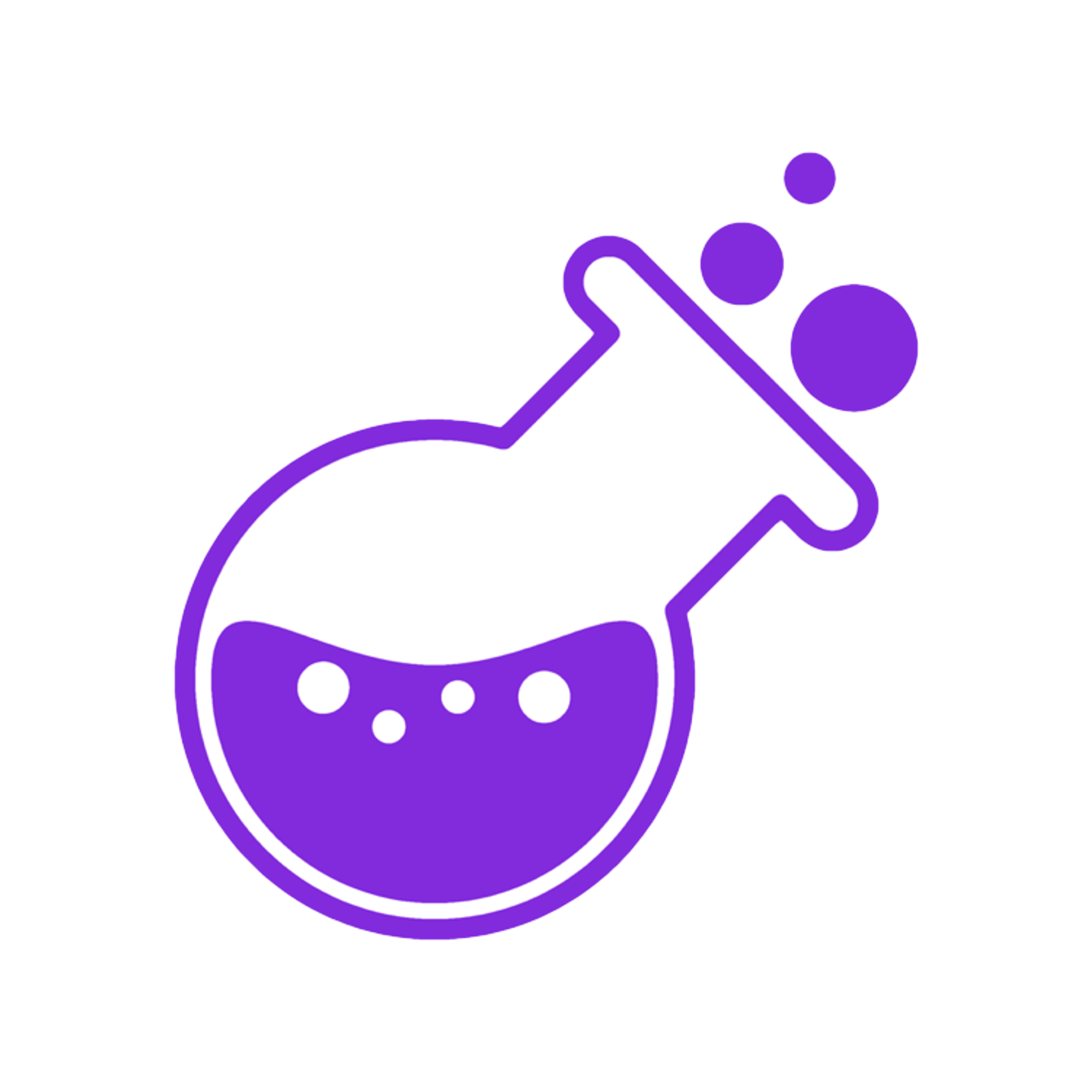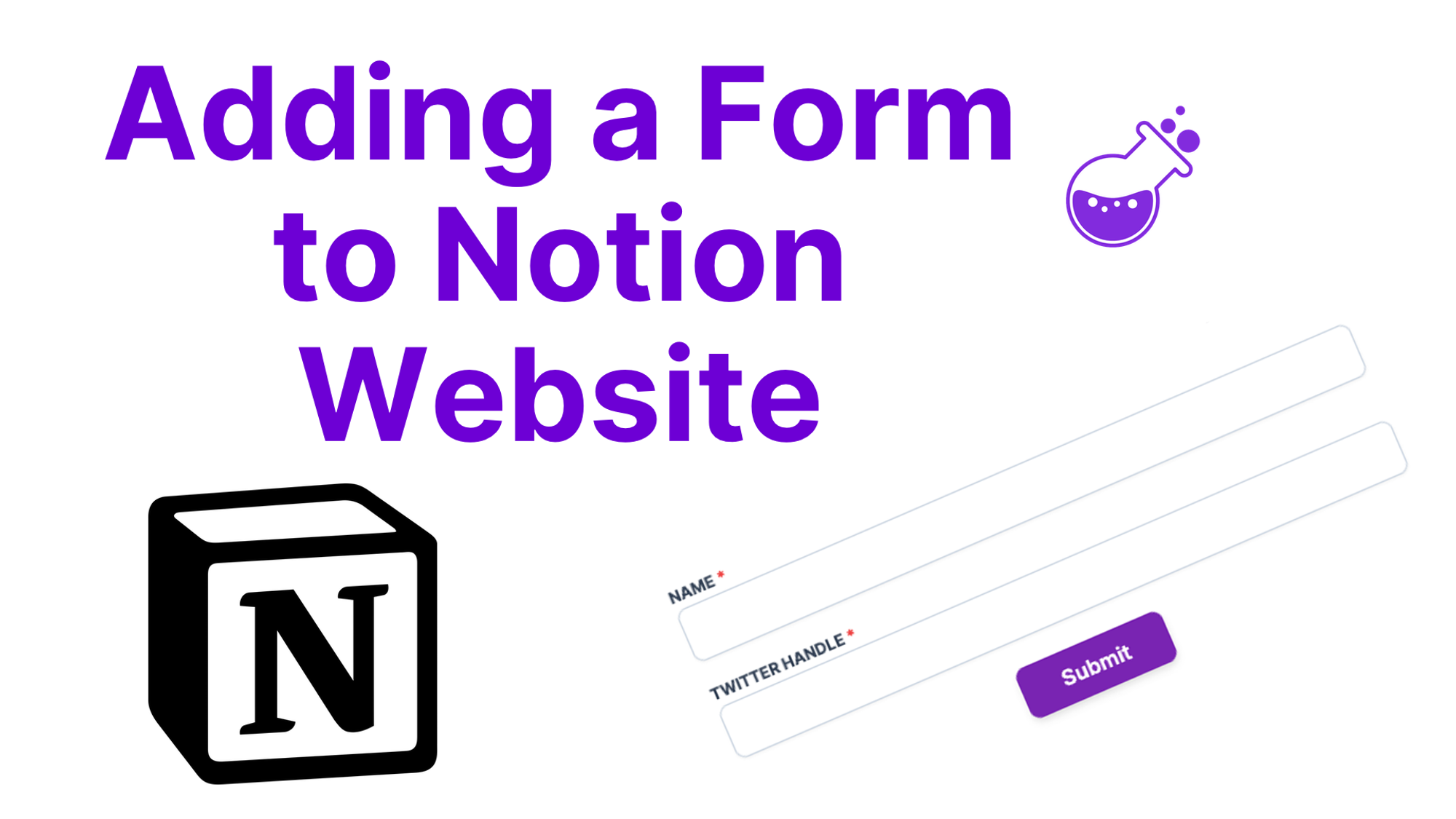
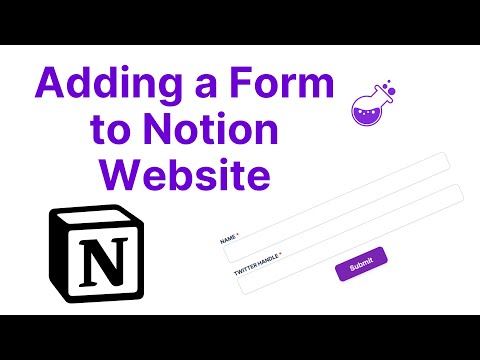
One of the things that most websites need is a form. If you need to gather data, let someone get in contact with you, or create an early access list, a form is what you need!
NotionForms is a great way to do this and works well with Notion and Potion! In this guide we'll walk through how to create your form and add it to your Potion website so you can gather info from users.
Connect NotionForms to Notion
Head to NotionForms to create an account. The first step will be giving NotionForms access to your Notion workspace. You can specify which Notion page it has access to.
Then create a new form.
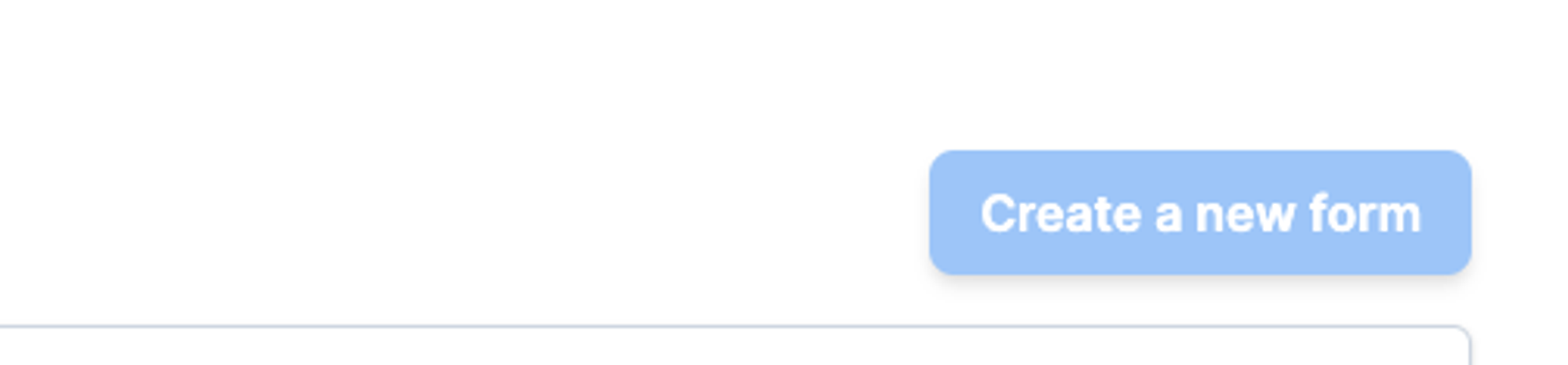
You'll need to add a Notion table in the workspace that you gave NotionForms access to. This table is where all of your form data will get sent to.
Once you have added your form in Notion you can select it here in NotionForms. 👇
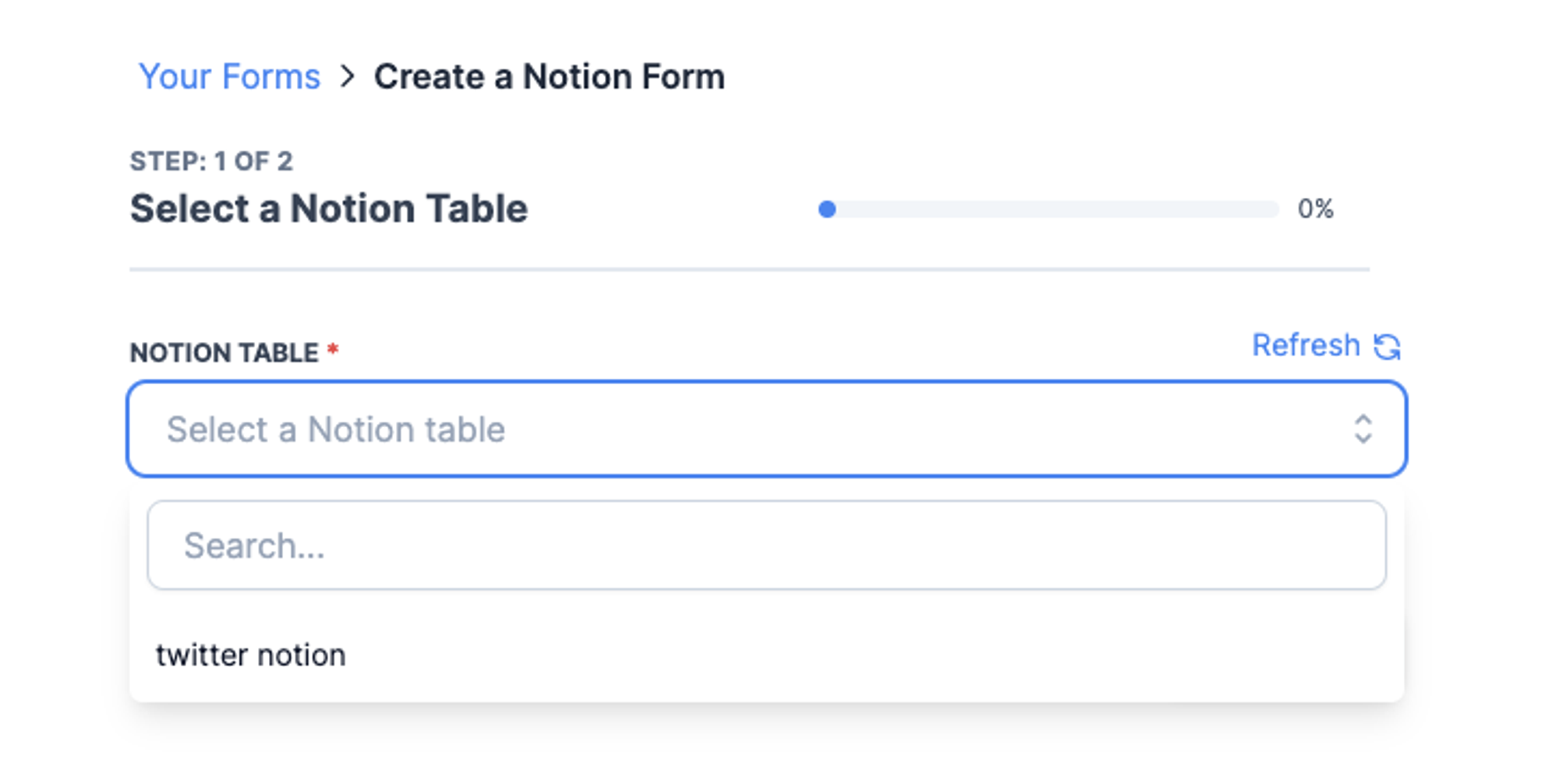
If you aren't seeing your Notion database, you may need to click refresh to make it pop up.
Building your Form
After you click continue you should see a form builder. It will be based on your Notion table's properties.
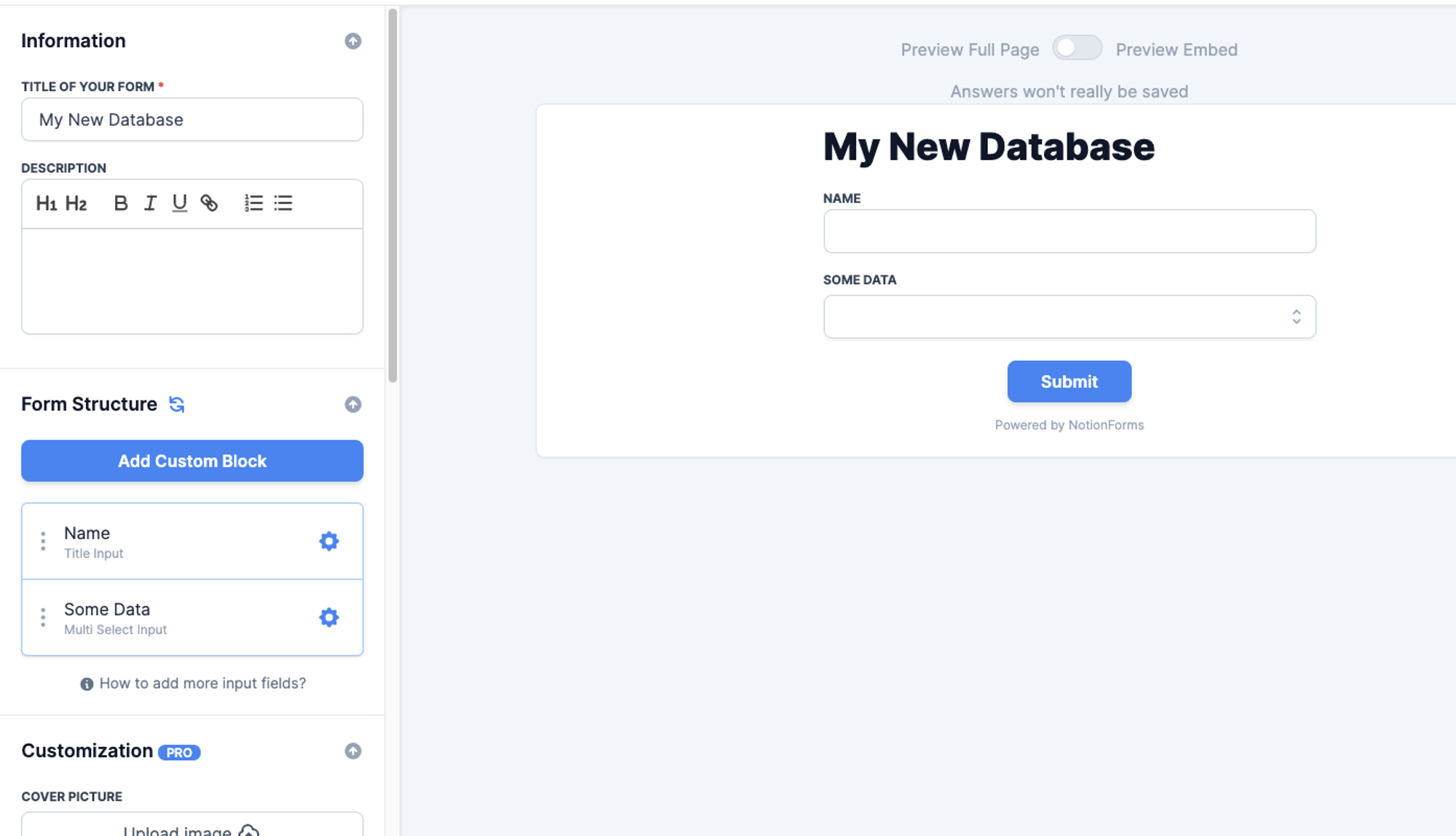
It should be pretty self explanatory to build out your form. You can give it a title and description. Change the order of the fields and even add some custom styling.
If you ever want extra fields, add them to your Notion database first and refresh.
Once you are done click Create Form in the top right.
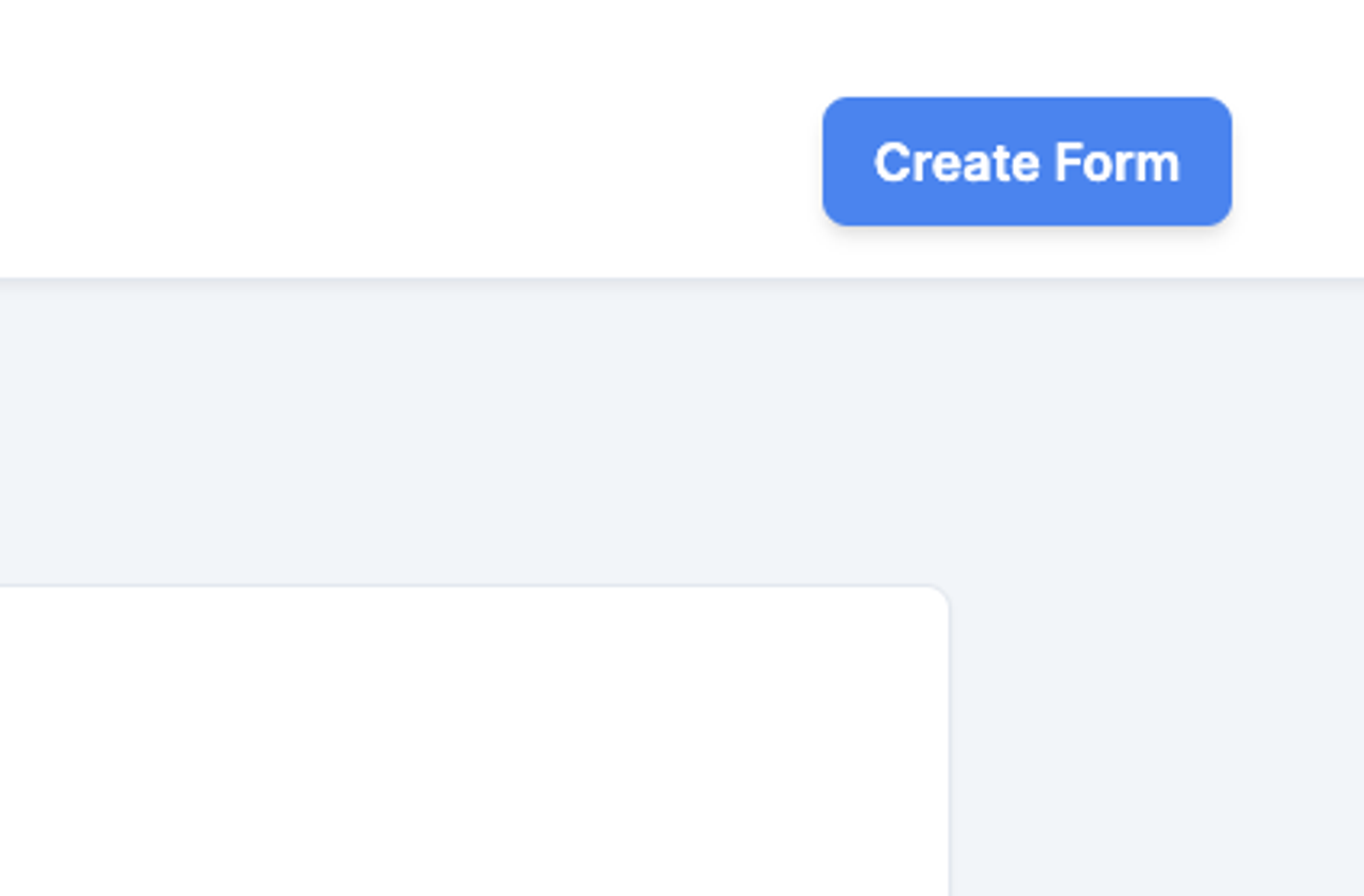
Adding your form to your Notion website
Once you have finished creating your Notion form, you will see a page that shows different options for your form.
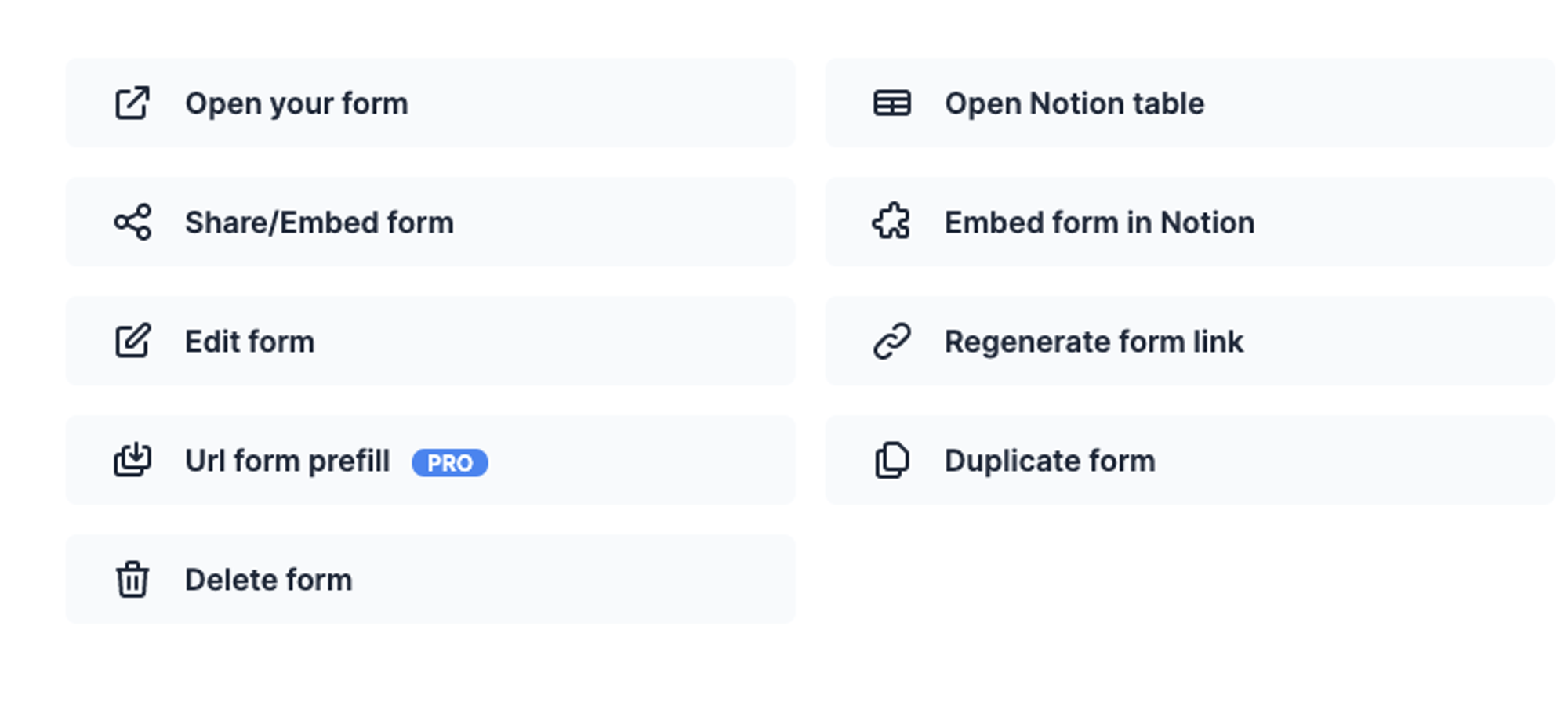
Click Share/Embed form.
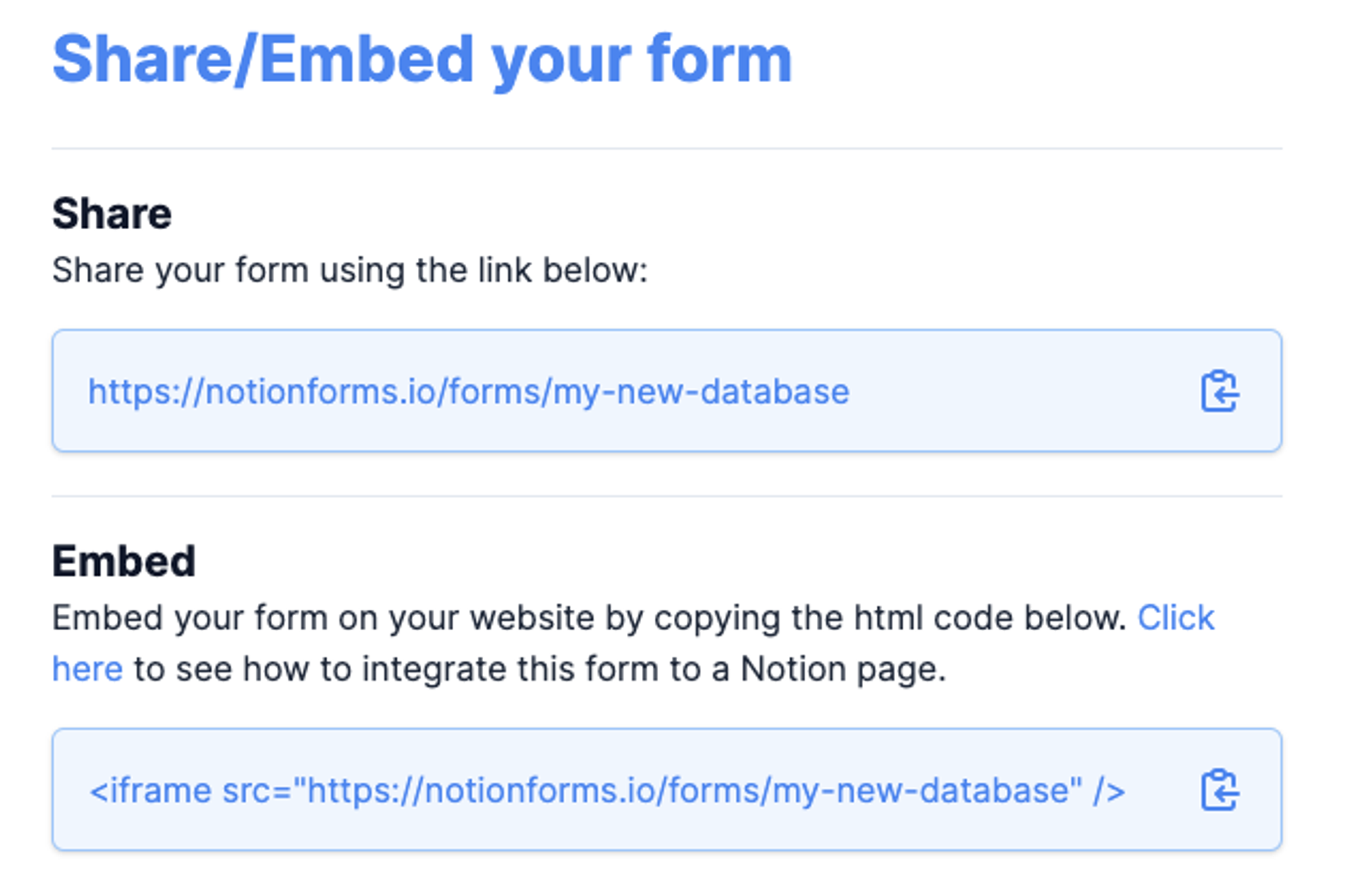
Copy the first share link. Now head to Notion where your Potion website is. Make a new embed block and then paste the form link.
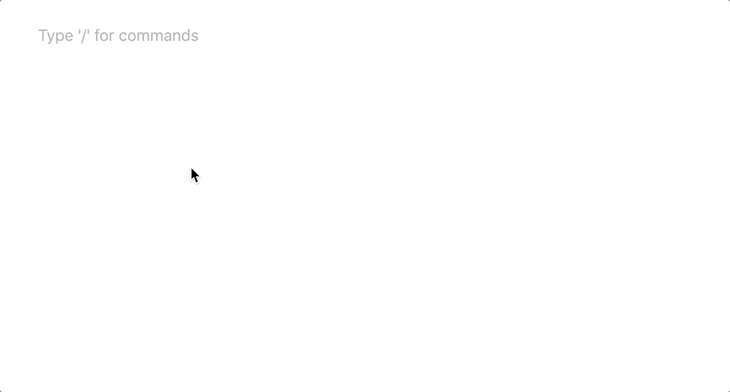
Drag the embed to be the size you want and there you are! Your Notion form will now populate just the same way in your Potion website!
Any submitted forms will get added as data to your Notion database.
Thats it!
Let us know if you have any more questions.